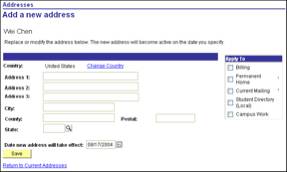XF1 and J1 Visa Holders — Entering & Changing Addresses in Axess
|
|
Bechtel
International Center |
The United States government requires every F1 or J1 visa holder to have accurate and up-to-date home and local addresses in the Student and Exchange Visitor Information System (SEVIS), a national database that maintains information on international students and exchange visitors with U.S.-sponsored F1 or J1 visas.
In compliance with federal law, the addresses you provide Stanford are transferred to SEVIS. It is your responsibility to keep your addresses current. Failure to do so could result in complications that may jeopardize your visa status. Please follow the instructions below to add or update your addresses.
What do I need to do? While you hold a Stanford-sponsored F1 or J1 visa, you must provide the University with the following addresses and keep them up to date:
-
Permanent Home Address — where you live in your home country. This address cannot be a U.S. address or post office box.
-
Stanford Directory (Local) Address — where you are residing while Stanford is the sponsor of your visa. This address cannot be a non-US address, department address, office or post office box. Even if you leave the U.S. temporarily (or permanently) you CANNOT change this address to a non-US address.
-
Current Mailing Addresses — where you will receive all University correspondence. This address may be a post office box, department address or office
How do I enter or change my addresses?
Use Axess, Stanford's online registration and information system, to enter or change your address information. To do so, follow these steps:
1. Log in to Axess at http://axess.stanford.edu/

2. Click on the Personal Info tab at the top of the page. Your current address, phone, email and privacy information will be displayed.
3. Click Addresses in the Personal Info Menu on the left. The addresses in your student record will be displayed. Use the links to add or change an address (see illustration on reverse).
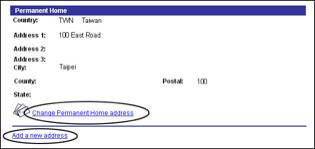
4.To create your Stanford Directory address click the Add a New Address link at the bottom of the page and follow these steps:
a. Be sure the country is shown as "United States"
b. Enter your street address, city and postal code. Address 1 must have an entry. Your address may be continued in Address 2 if necessary. Do not use Address 3. SEVIS will not recognize a third line of address.
c. Choose the address type in the box on the right as Stanford Directory Address (local).
d.Choose a date on which the new address will take effect. Use today's date if the address is current.
e. Click Save.
5. You can follow the above steps to add other address types (Billing, Current Mailing, etc.) that are not sent to SEVIS. Those address types may contain more than 2 lines and do not necessarily have to be U.S. addresses.
6. To change an existing address, click the Change Address link directly below the address. Make the necessary changes to the address, and then save. NOTE: If you are changing your Permanent Home address to another non-U.S. country, follow these steps:
a. Select the country by clicking on the Change Country link. Click Advanced Search, enter the first letter of the country in the Description field, then click Lookup. Select your country from the list that appears.
b. Enter your street address, city, and postal code. If your country has states, use the magnifying glass icon to look up the code for the state. DO NOT USE ADDRESS #3. SEVIS WILL NOT RECOGNIZE A THIRD LINE OF ADDRESS.
3. Choose a date on which the new address will be effective and SAVE.
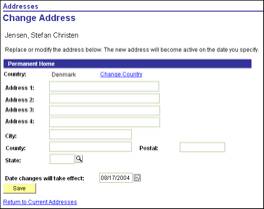
Note: You cannot delete an address type in Axess. Please contact the Office of the University Registrar if you need to inactivate an address.