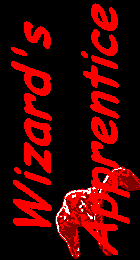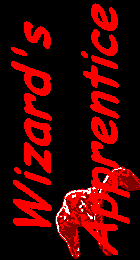Introduction Introduction
Batch files still are a good way to get things done. As long as
the things are simple, a batch file can be exactly the right way to
do it: easily written, portable, and no need to install anything to
get it to work. There is one big shortcoming of batchfiles though:
interactivety. There is hardly a nice way to ask the user questions.
In the old days, in MSDOS, there was no way at all to ask questions;
then came CHOICE, a very primitive utility to ask Yes/No
kind of questions and get an error level back. And that was it.
Now there is the Wizard's Apprentice. It will allow you to ask
questions from a batch file, using Windows dialog boxes in the
so-called Wizard style: large dialogs asking one question at a time,
with a Back button, a Next button and a Cancel button. With a few
common batch techniques, the Wizard's Apprentice will allow you to
create wizards with style!
 What does
it look like? What does
it look like?
Here is a screenshot of the Wizard's Apprentice showing a welcome
text.
Here is another screenshot from the same program, asking to
choose a language from a list.
Here's a message box, that allows you to ask Yes/No
questions:
 Features Features
- When you run the Wizard's Apprentice, it will display a dialog
on the screen. The Wizard's Apprentice can display the following
types of dialogs.
- Message box
- A Message box with the information, exclamation or stop
icon, or with the question icon and an OK and a Cancel button.
- Text screen
- A wizard-style dialog displaying only text, e.g. a welcome
screen.
- File contents
- A wizard-style dialog with a box with a scroll bar on it, in
which a file is displayed. Can be used to display a license
text.
- Edit field
- A wizard-style dialog with an edit field on it, where the
user can type text.
- Radio buttons
- A wizard-style dialog with a set of radio buttons on it.
- Checkboxes
- A wizard-style dialog with a set of check boxes on it.
- Listbox
- A wizard-style dialog with a listbox on it. This listbox is
either a single-selection box, where you can select exactly one
item, or a multiple-selection listbox, from which you can select
zero or more items.
- Combo box
- A wizard-style dialog with a combo box on it. A combo box
allows you to select an item from a list, or type it yourself.
- File- or directory browser
- A wizard-style dialog with an edit field on it with a Browse
button next to it. Pressing the Browse button will either show
an open file dialog, or a directory tree dialog.
- The Wizard's Apprentice will return an errorlevel that
indicates which button the user pressed.
- The appearance of the wizard-style dialog can be completely
controlled:
- Set the title of the dialog
- Set the text contents of the dialog
- Set the sidebar picture of the dialog
- Set the labels of the buttons
- Set the icon of the dialog
- Set the signature text on the bottom-left corner of the
dialog
- You can even play a sound when the dialog appears.
- The choice that the user made, or the text that was typed, is
returned in environment variables.
 What's
new What's
new
April 2003
The latest version of the Wizard's Apprentice is
version 1.3. These are the most important improvements in this
version:
- The Wizard's Apprentice now supports unlimited size for the
value of environment variables. This is especially useful if you
select many items from a listbox.
- A new feature was added to the file browser: filter strings.
They will allow you to let the user choose files with a certain
extension more easily.
Dion Nicolaas
dionnicolaas@users.sourceforge.net
The
Wizard's Apprentice's Home
http://wizapp.sf.net/
|